Automate Your Online Review Requests
- October 25, 2017
- by Kelsey Johnson
- SEO
- Marketing
- Local Search
- Business Tips
Are you looking to take a step up with your online marketing by asking for reviews from your clients? Has your local optimization specialist been telling you how important those five-star reviews are in converting a searcher to a caller? If reaching out to your clients has been time consuming and frustrating, think about setting up an automated email campaign to go out to your current clients.
What you need:
- A Zapier account. Set one up for free at zapier.com
- A Gmail account (also free)
- Link for clients to access your Google, Yelp, and Facebook profiles
What am I setting up?
Sending an email out to every client after you provide them with a service can be very time consuming. By using an automation tool called Zapier, you can set up a system where you only have to submit your client’s name and email address, and the review request email will be sent in just the same way as if you wrote it each time.
In this blog post, I’ll take you through the process of creating a Google form, connecting it to your Zapier account, and setting up the email to go out to every client you submit through the form.
The Process:
Google Setup: Client Request Form
When you are signed into your Gmail account, open a new tab and go to drive.google.com.
Create a form…
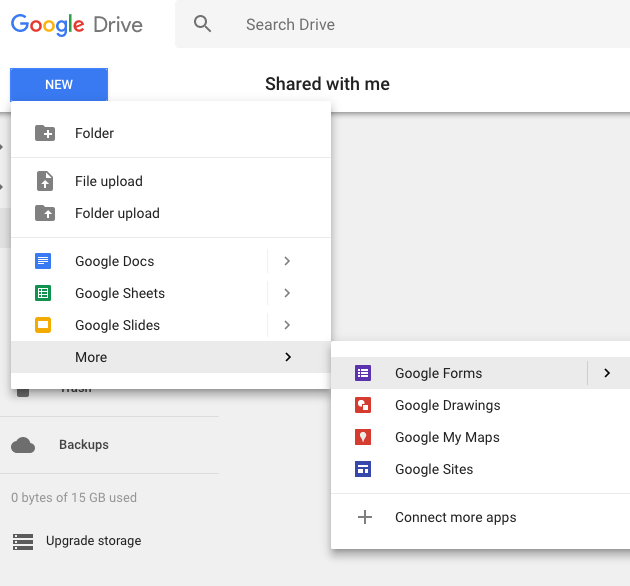
…requesting the first name, last name, and email address of your client.
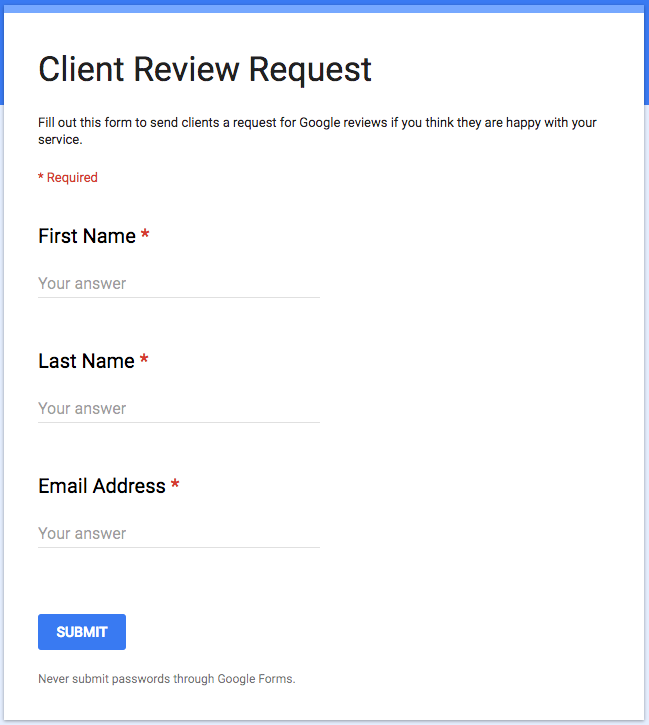
Switch to the “Responses” tab and create a spreadsheet that will be populated with the form responses:
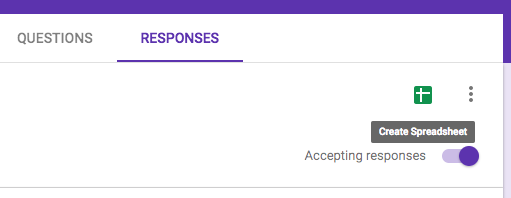
Bookmark the "send form link" on your browser for easy access later.
This form will be how you start the automatic email - you complete the form with your client's information and let your automation (that we'll set up below) take care of the rest.
Zapier Set-Up: Send Automatic Email
Sign into Zapier and click on “Make a Zap!”
Set Up Your Trigger: Google Sheets
Select “New Spreadsheet Row” so that when a new row is added to the bottom of your spreadsheet, the automation will begin.

Attach your Gmail account and move on to the next step.
Choose the “Client Review Request (Responses)” spreadsheet and “Form Responses 1” as the worksheet. Note: these names will vary if you named your spreadsheet differently.

Click continue, then fetch and continue, and then continue if your test was successful. Note: Zapier may want you to fill out the form at least once as a test.
Set up your Action: Email by Zapier

Save and continue with “Send Outbound Email” which will take you to the email template.
To: (Email Address) -- From the dropdown list
Subject: Thank You for Choosing [YOUR BUSINESS HERE]
Body:
Hi (First Name),-- From dropdown list
<br><br>
On behalf of [YOUR BUSINESS HERE], I would like to thank you for your business. If you like what we do, please consider helping us to reach others by adding a review of our services on your favorite site:<br><br>
<strong><a href="YOUR GOOGLE REVIEW URL HERE">Google</a></strong><br>
<strong><a href="YOUR YELP REVIEW URL HERE">Yelp</a></strong><br>
<strong><a href="YOUR FACEBOOK PAGE REVIEW URL HERE">Facebook</a></strong><br><br>
Best Regards,<br>
ADD YOUR SIGNATURE HERE
Please feel free to adjust this template as you like. This is just a suggestion of an email you can send to your clients.

Populate the “From Name” section with your name if you like (this is optional) and click continue. Add a “Reply To” email if it’s different than the one you used to set up the Google spreadsheet. You will need to do this if you have a Yahoo or Outlook email address.
Click continue to test the step then finish the zap, name it, and turn it on.
Testing Your Automation:
Go back to your Google Form and test it using by completing the form with your own name and email address. Within 15 minutes you should receive an email that will look like the one your clients will receive. Adjust the Zapier email template if there are typos or you want to make changes to the content.
Start gaining reviews with every client, quickly and easily!
Want us to set your automation up for you? Contact us today!